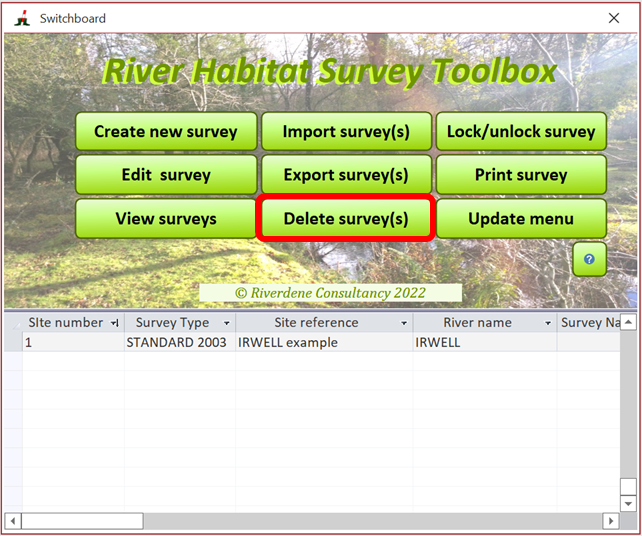Exporting data and files to the cRHS/RHS online platform
The RHS Toolbox enables you to export and share your data online. You can share your data only if:
Click on 'Export survey(s)' on the switchboard
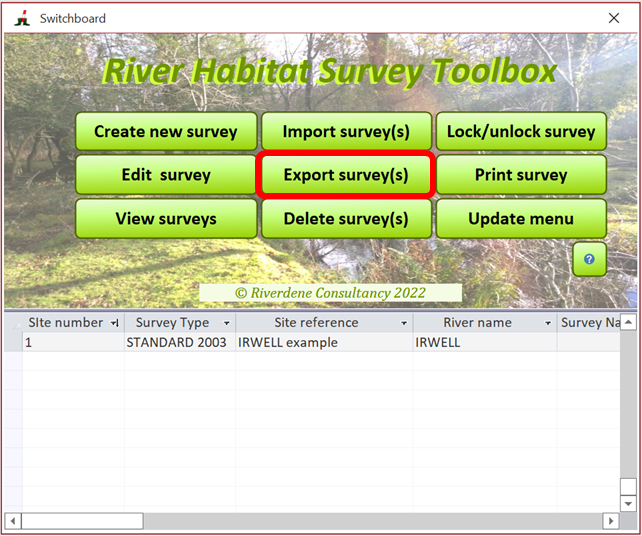
Select the file(s) you want to export on the next window and select the 'RHS online' option. You can select more than one site by holding the 'Shift' button on your keyboard if the sites are adjacent in the list, or the 'Ctrl' button if the sites are not adjacent. Click 'Export selected' when finished.

The RHS Toolbox will check that your sites and files comply to requirements before exporting them. If there are issues, it will display error messages. Please read the messages and correct any problems encountered.
The next window will offer you a series of options for online sharing. Please read these carefully as you will not be able to change that information once uploaded (your only option will be to delete the site and associated files online and restart the process)!
If your intention is to share your data with a specific surveyor for upgrade, use the 'Restrict access to cRHS site' option. This will ensure that you control who can download the site and upgrade it. If you choose the 'Open access' option, any expert surveyor registered on the cRHS/RHS platform will be able to download and upgrade your site.
We recommend not to make the surveyor name visible on the pdf copy of the form that will be exported to the website.Please make sure that none of the photos and text break confidentiality rules and you do not give personal or sensitive information.
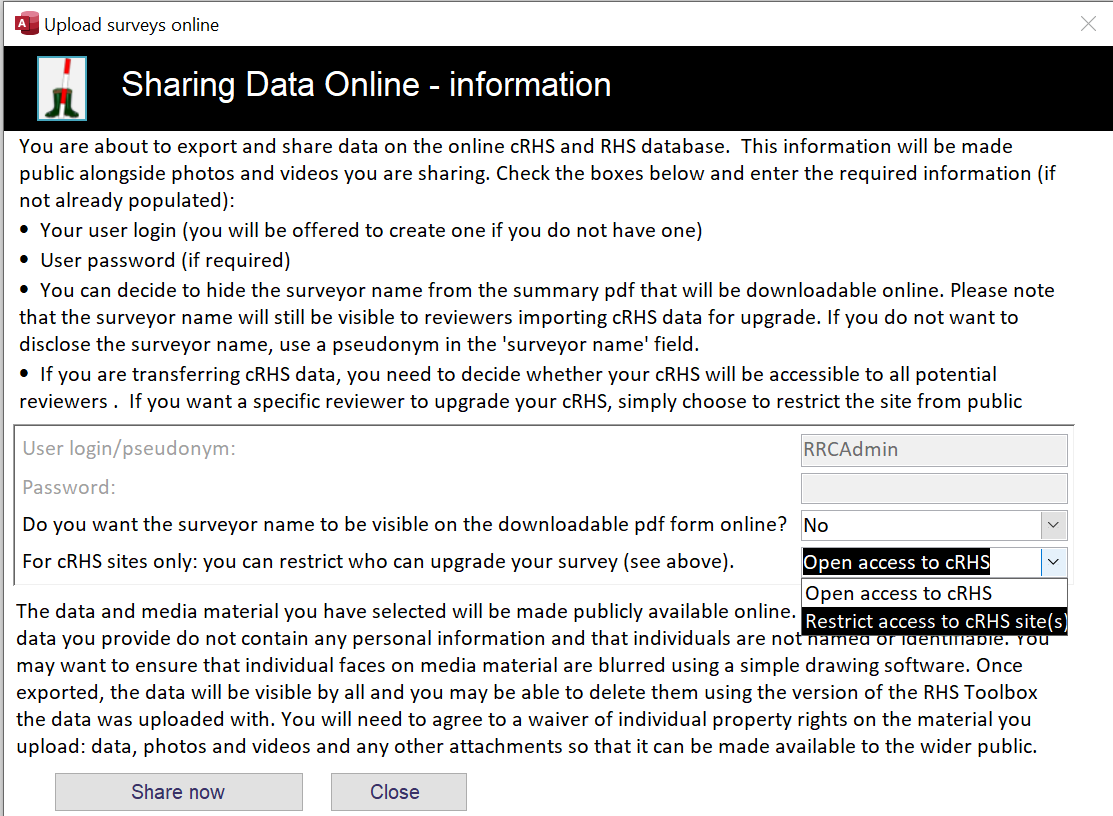
Click on 'Share now' when ready. A message box will appear asking you to confirm your choice.
The following screen will display the IPR agreement required for sharing the information online. The agreement is based on a creative commons template and you need to agree to make your data and photos publicly available before proceeding by ticking the two boxes at the bottom of the form. Please read the agreement carefully and use the hyperlink at the bottom right corner to get a simple description of the terms and agreement.
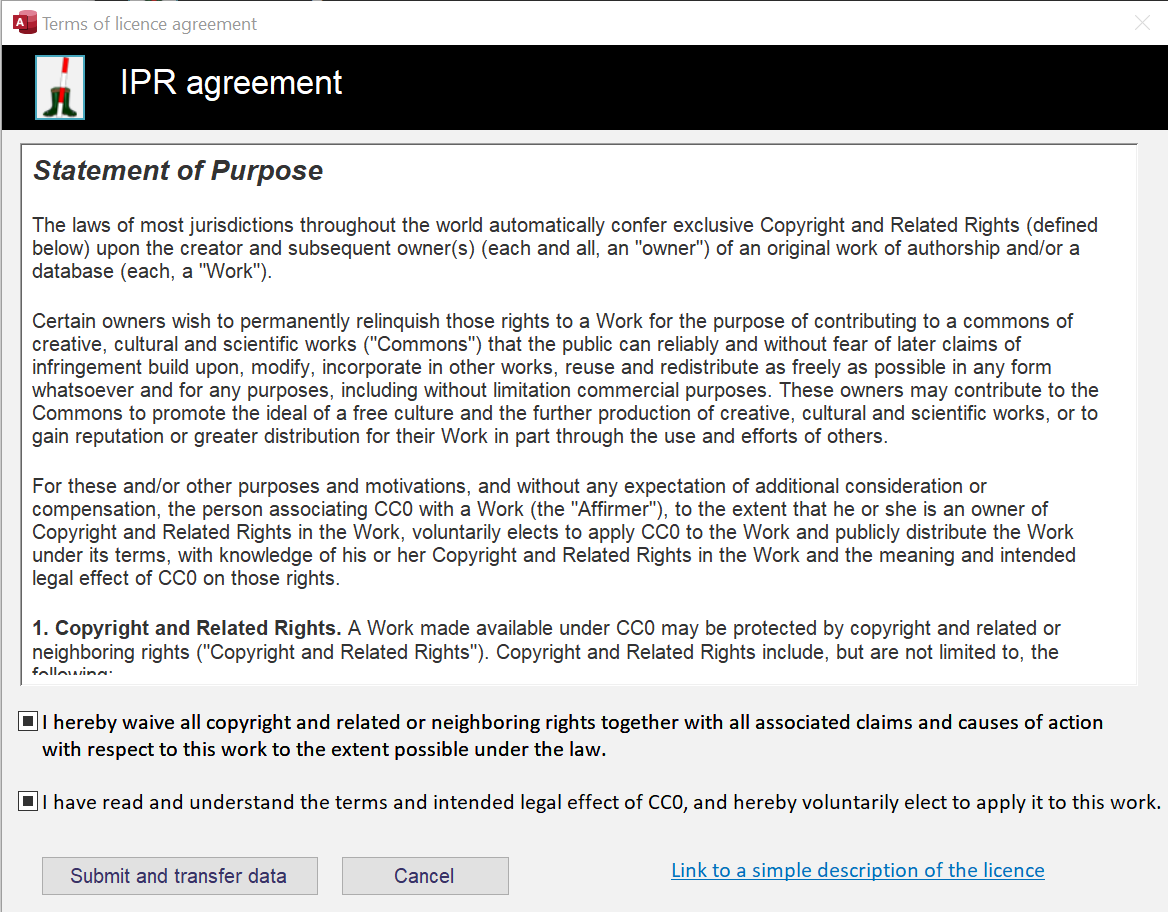
If you are happy with the agreement, tick the two boxes and click on 'Submit and transfer data'
A new window will open and display all the files to be exported.
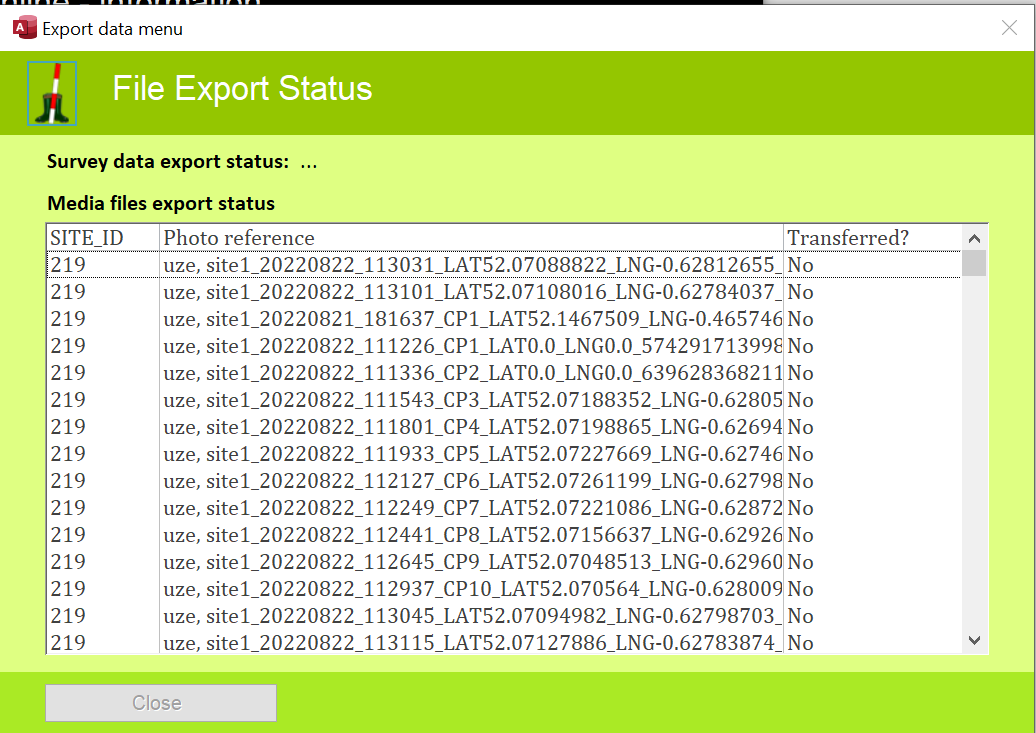
Please note that when exporting the data, the Toolbox window may become white and the following Windows message may appear. This is normal as it is a long process so click on 'Wait for the program to respond' option
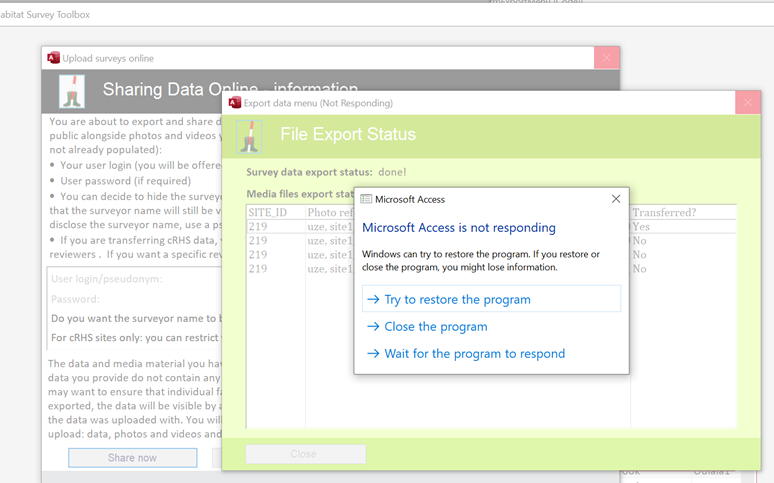
The software will first start by exporting the data. Once it is completed, it will be indicated at the top of the form
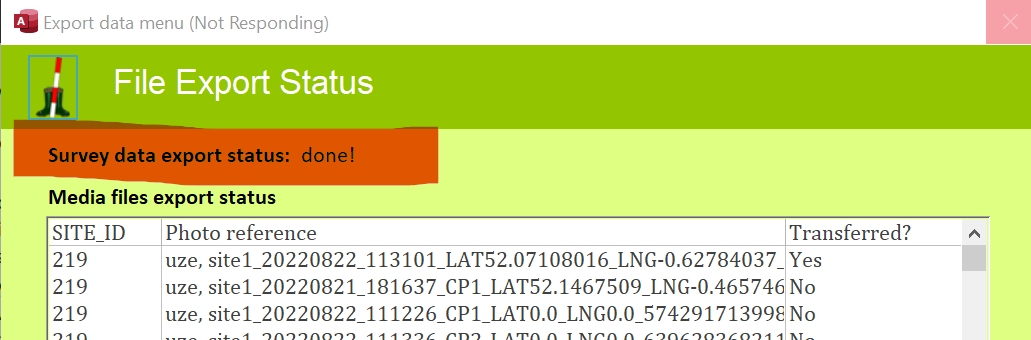
It will then attempt to export the photos first, then the videos. When exporting the smaller photo files, it will monitor export time and if it calculates that the export of videos may take more than a few minutes, it will display a message with a time estimate for video export and giving you the option to do so at a later date.
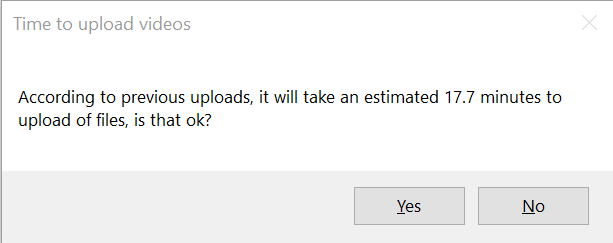
If you decide to export videos later on, you can use the 'Media' tab in the cRHS form. Additional export buttons will appear.
Once the upload process is finished, the following message will appear, if successful. If some files did not transfer, they will be listed in the 'File export status' window with a 'No' in the 'Transferred' column. You can transfer these files later on using the 'Media' tab in the cRHS form.
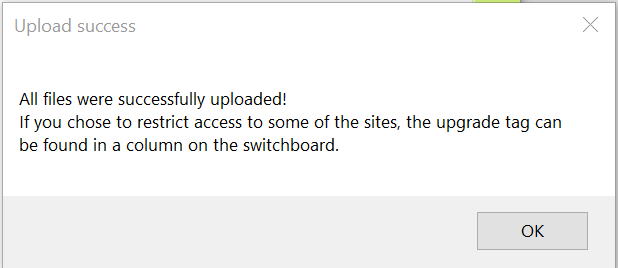
You can now view your data online on the cRHS map alongside photos, videos, a virtual tour of your 360 photos and a summary report.
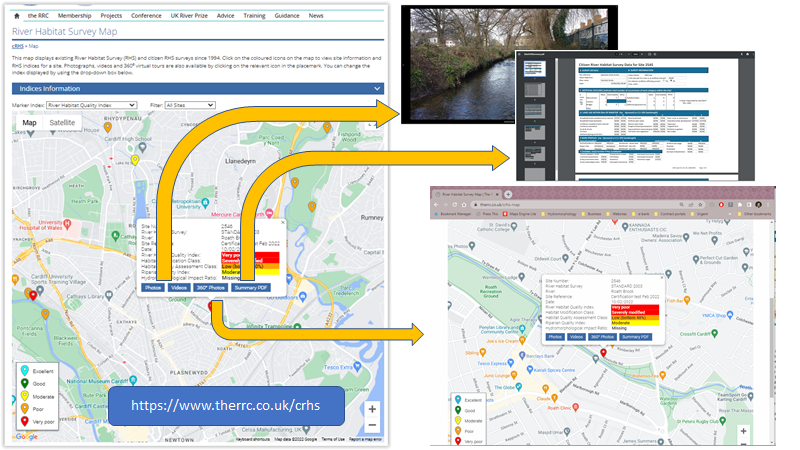
You survey will have been allocated a permanent site number visible in the cRHS form in the switchboard.
If you want to delete the online survey, go to the switchboard and press the 'Delete survey(s)' button.