Photos and videos
Please enter information on photographs and videos you took with descriptions and hyperlinks to the files. The information is optional but it is strongly recommended to include it. If using the import function from RHS Mobile Android app, the photo table will be automatically populated.
To automatically import photos and videos, locate them in a folder, click on the ‘Load photos and videos…’ button, select the folder as described below and click ‘OK’.
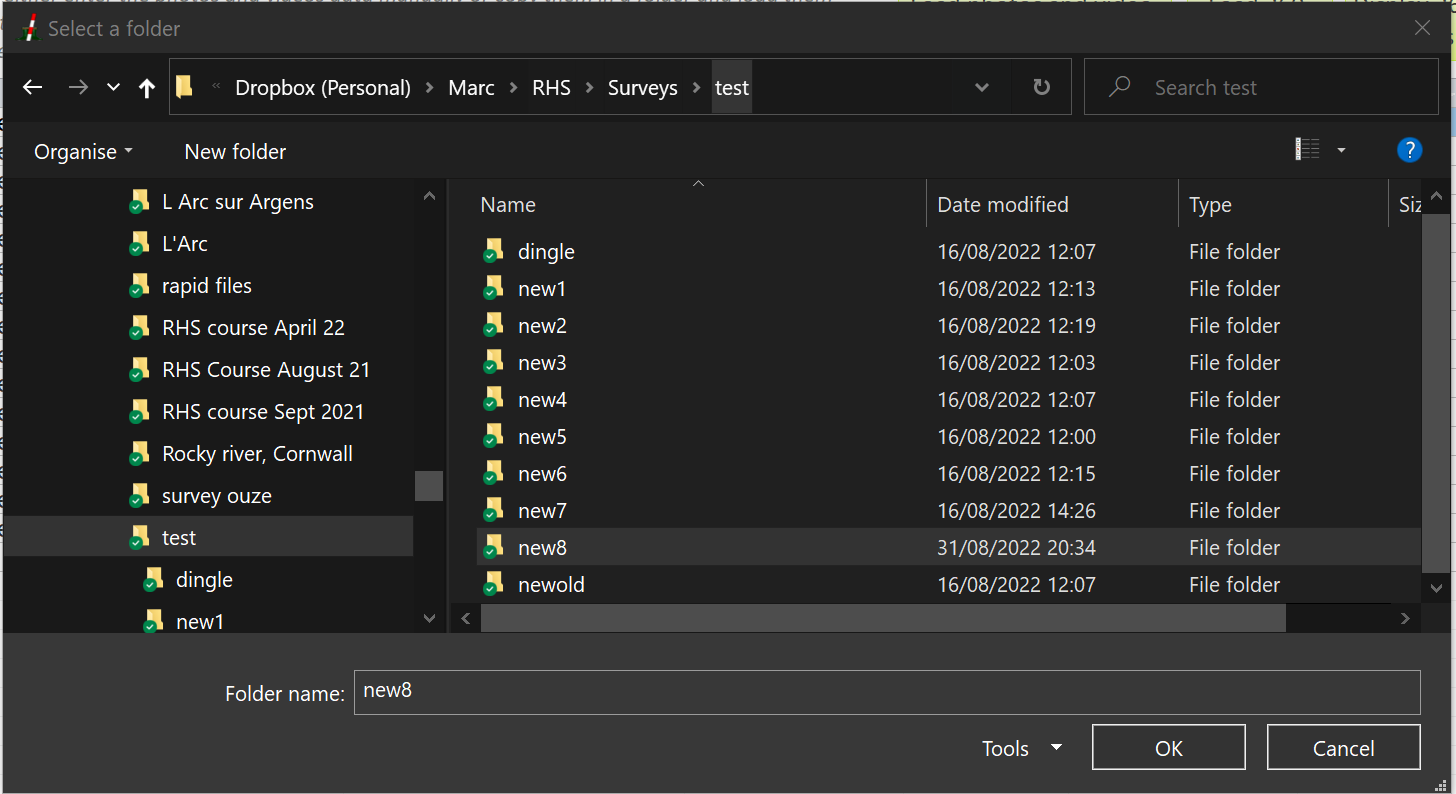
The form will be automatically filled in.
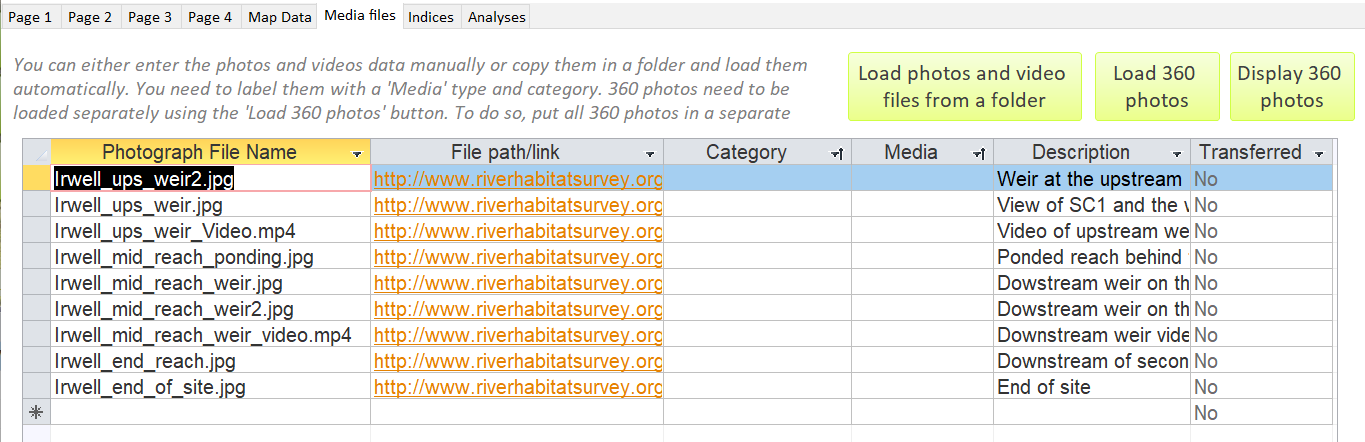
Make sure you have located all 360 photos in a separate folder and then click on the 'Load 360 photos' button.
Select the folder where the 360 photos are and click OK
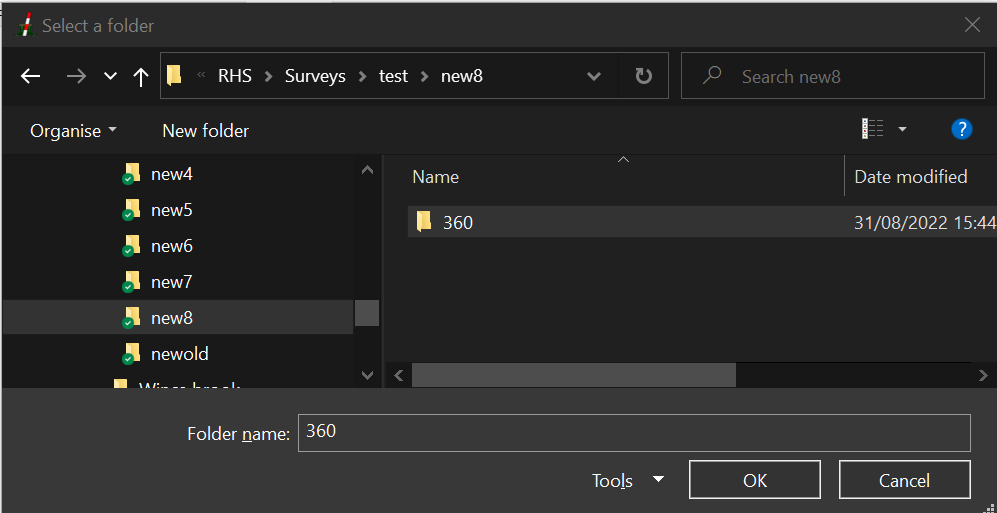
A message will appear if the import is successful
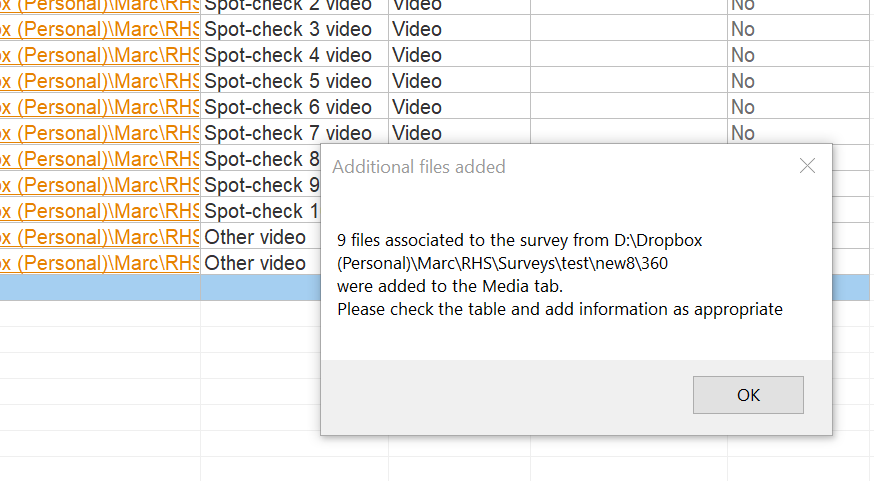
For convenience, the 360 photos will be hidden from view. To display, them, click on the 'Display 360 photos' button
IMPORTANT! You need to input the 'Media' field for all media, and the 'Category' field for videos only, if you want to export the files and site to the online cRHS/RHS platform!
If you have already exported your file on the cRHS/RHS platform, the 'Media' tab will feature a button to upload additional media or media that failed to transfer. Failed transfers will be listed in the 'Transferred' column.
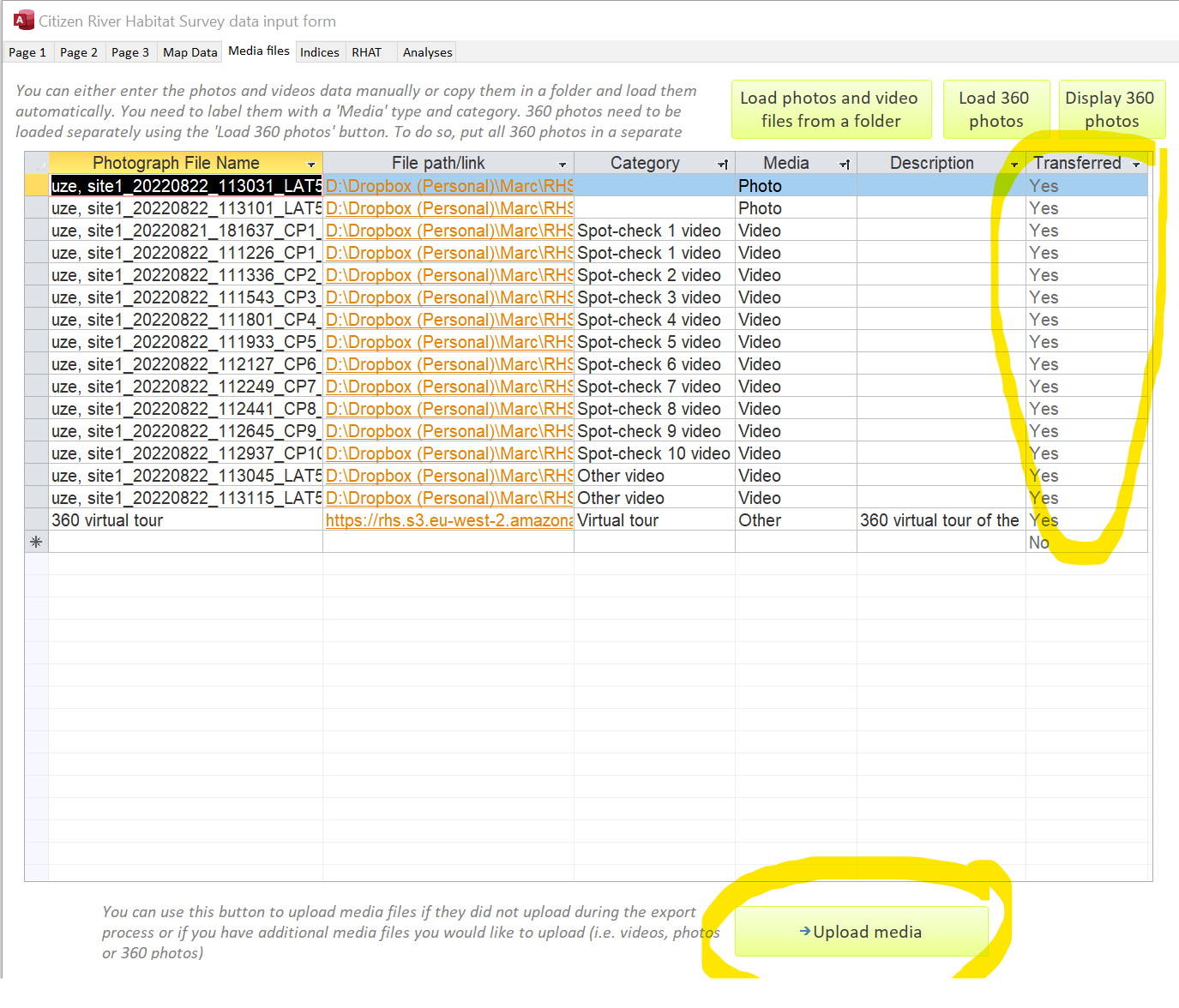
Data Input Tips