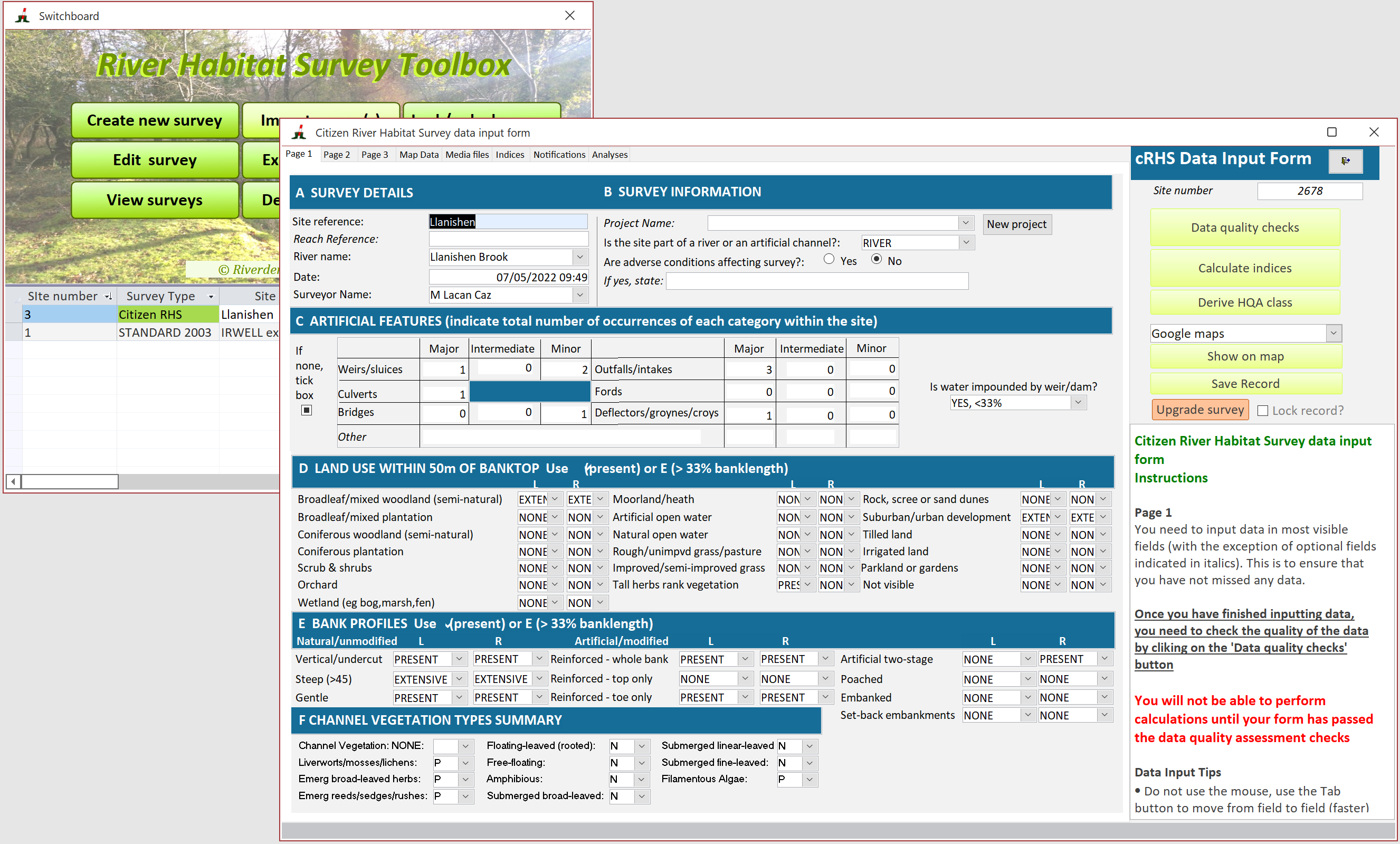Who can import and upgrade cRHS?
With the RHS Toolbox, you can import cRHS data from the online database provided that you have a 'Reviewer' or higher credentials. The standard credentials for the Toolbox users is 'Surveyor'. With such credentials, all you can do is export cRHS data online but not import them. You can get an upgrade by contacting the RRC team and requesting an upgrade based on your qualifications. You need to be an experienced and certified RHS surveyors to be able to download and upgrade cRHS surveys. Once you are upgraded, you will be notified the next time you open the RHS Toolbox and you will have access to import and upgrade tools.
Importing a survey
Before you import a survey, you need to know the site number and check the level of access to the data. To do so, open the cRHS map, use the filter box above the map to only display cRHS sites and locate your site of interest.
Click on the site placemark and the site information should be displayed. Make note of the site number and also the level of access displayed just under the site number. In the example below, the site is 'Open access', which means it can be downloaded by anyone with a 'Reviewer' or higher credentials.
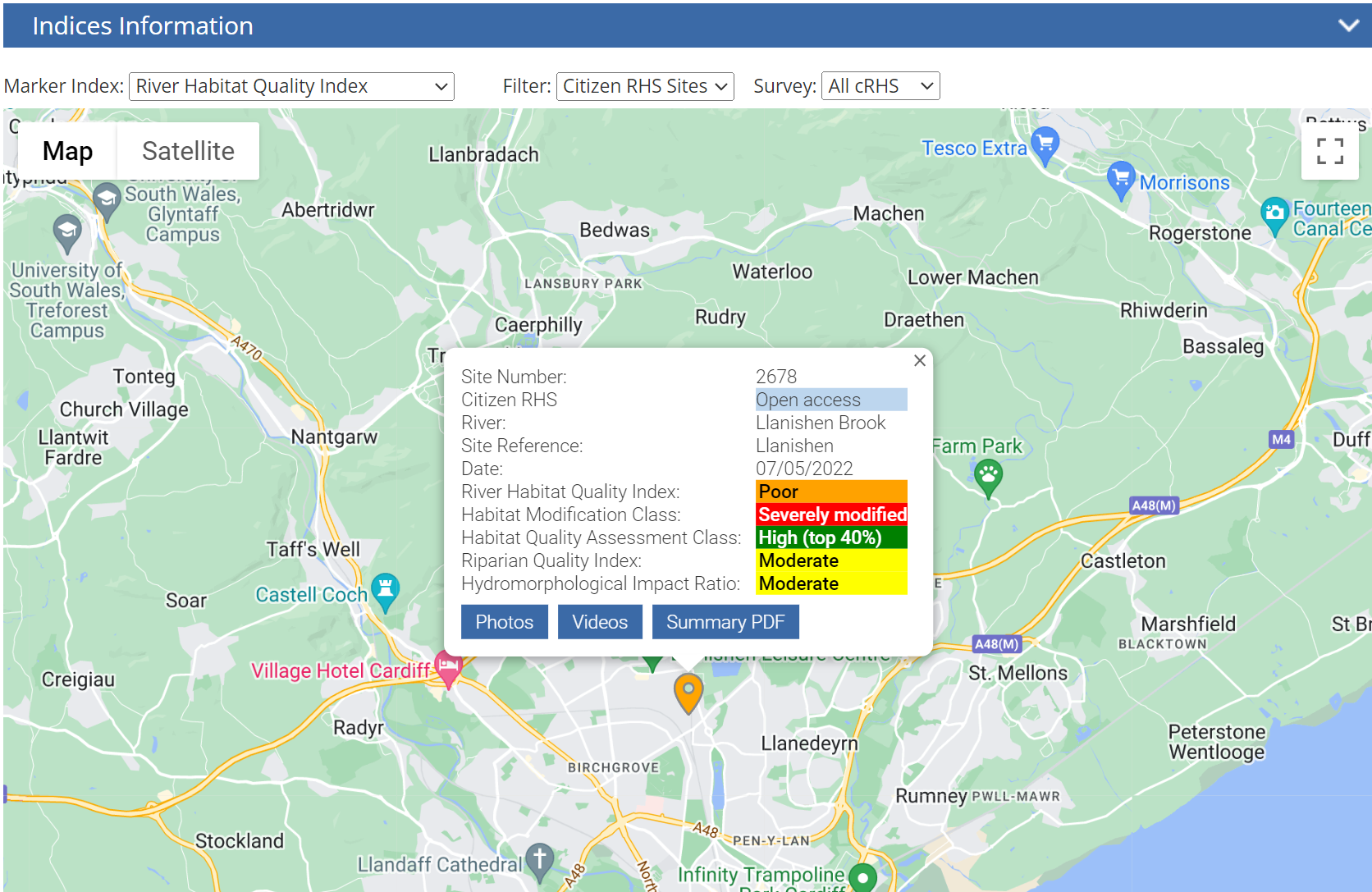
cRHS surveyor may upload their sites and restrict their access (see the example below), in whoch case the site will be highlighted as 'Restricted access'.
To download this survey, you will need the cRHS surveyors to provide you with a tag or password number.
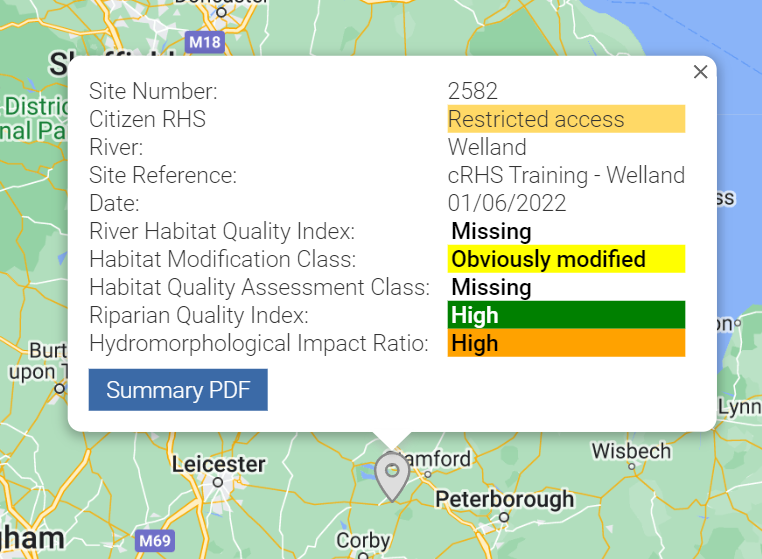
Once you have recorded the site number and checked the access level, click the 'Import survey(s)' button on the switchboard and then select the 'Online database' option in the dropdown box.
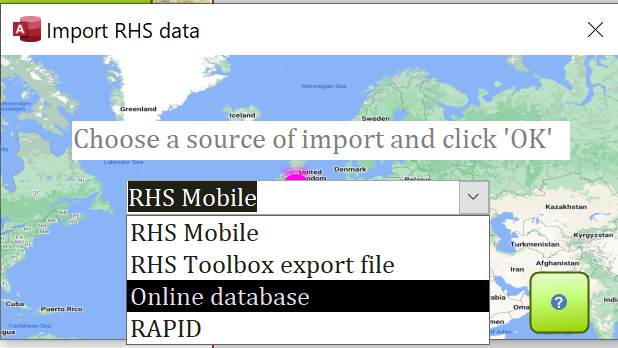
The Import form will open. Type in the the site number and click 'Search online'.
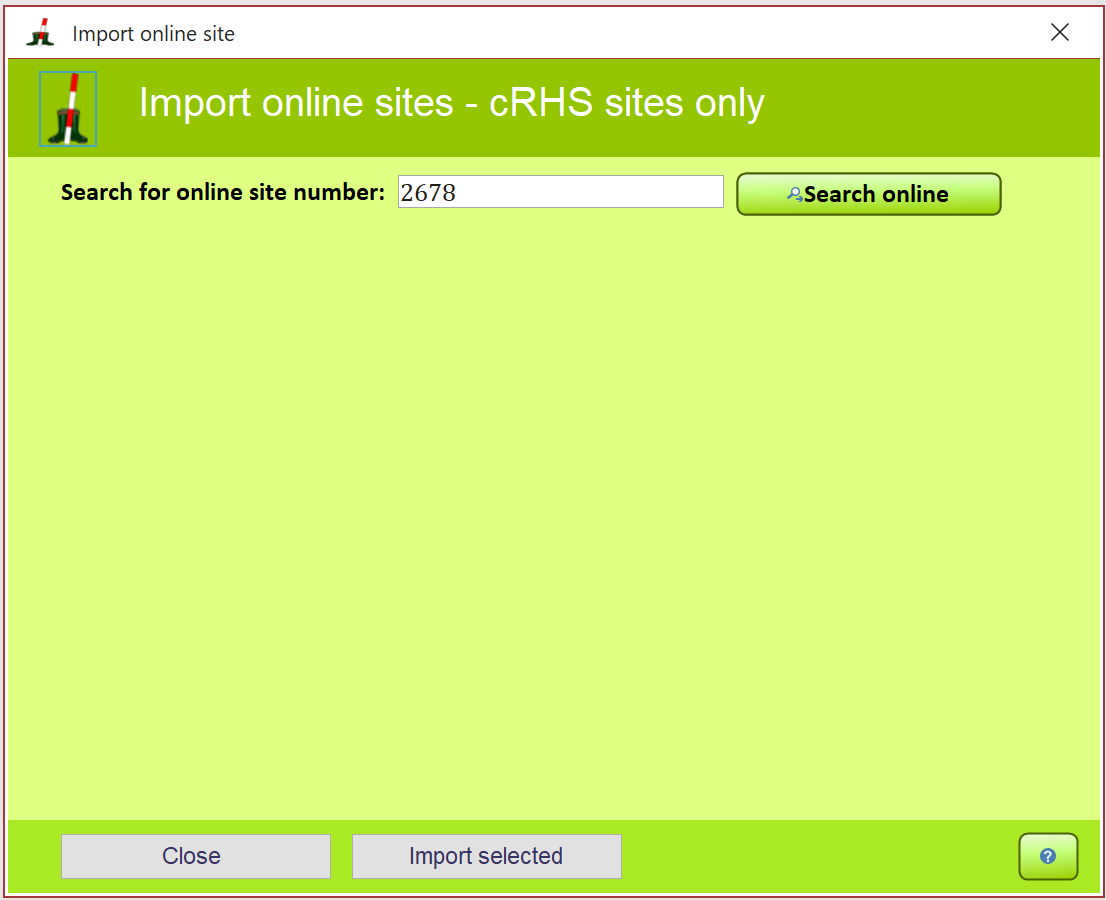
. If a number or password is required, an input window will first open
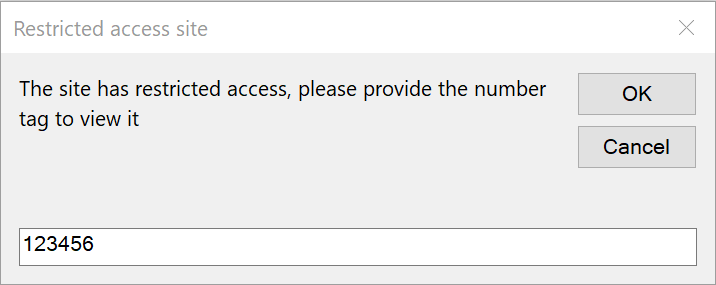
The site will appear in the form. Select the survey and click 'Import selected'.
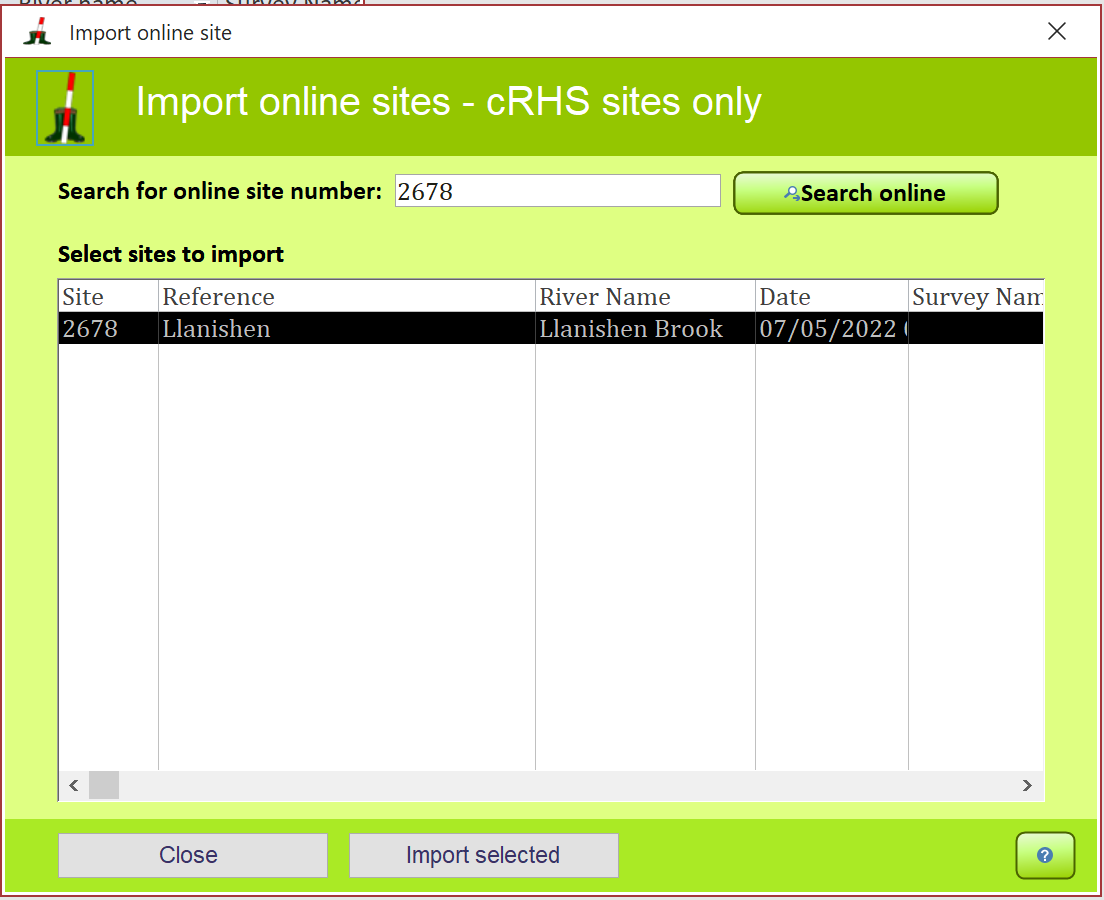
The following message will appear.
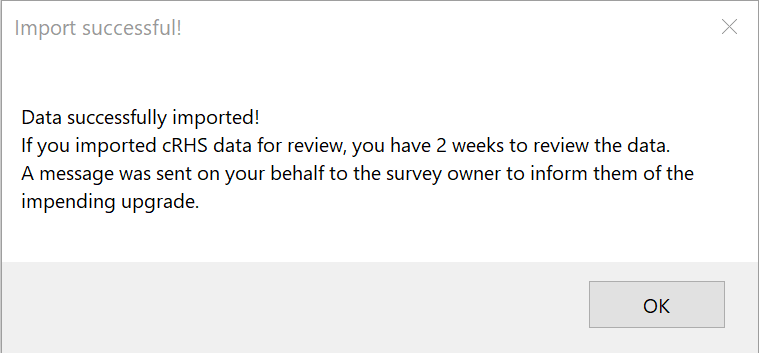
If you refresh the cRHS map. Please note that sometimes the map may not refresh properly because it has been cached by your browser or routeur. If that is the case try adding at the end of the cRHS map URL a question mark and a random number, e.g. https://www.therrc.co.uk/crhs-map?1. This will force the map to refresh.
You should notice that the survey is now highlighted as 'Under review'. This means that until the two weeks have elapsed, no-one else will be able to download and upgrade this survey. Once the two weeks have gone, the status of the survey will be back to 'Open' or 'Restricted' Access and if someone else downloads it, you will not be able to upgrade it anymore.
Please notice the blue buttons at the bottom of the placemark description card. You can use these buttons to view the survey photos, video, report and 360 photos (if available).

You can now view the survey data using the switchboard. Please notice the ![]() button on the cRHS form. By pressing this button, you will start the upgrade process and it will re-open the survey in a full RHS form.
button on the cRHS form. By pressing this button, you will start the upgrade process and it will re-open the survey in a full RHS form.
Please note that the photos and video files are not imported during that process and that they need to be viewed using the online cRHS map.