By using the 'Import Survey' button on the switchboard, you can import data from the Citizen RHS Mobile app.
With the cRHS Mobile Android app, you can input cRHS data using your mobile phone or an Android tablet. Using the interface, you can run some quality controls and then export the survey data to the RHS Toolbox.
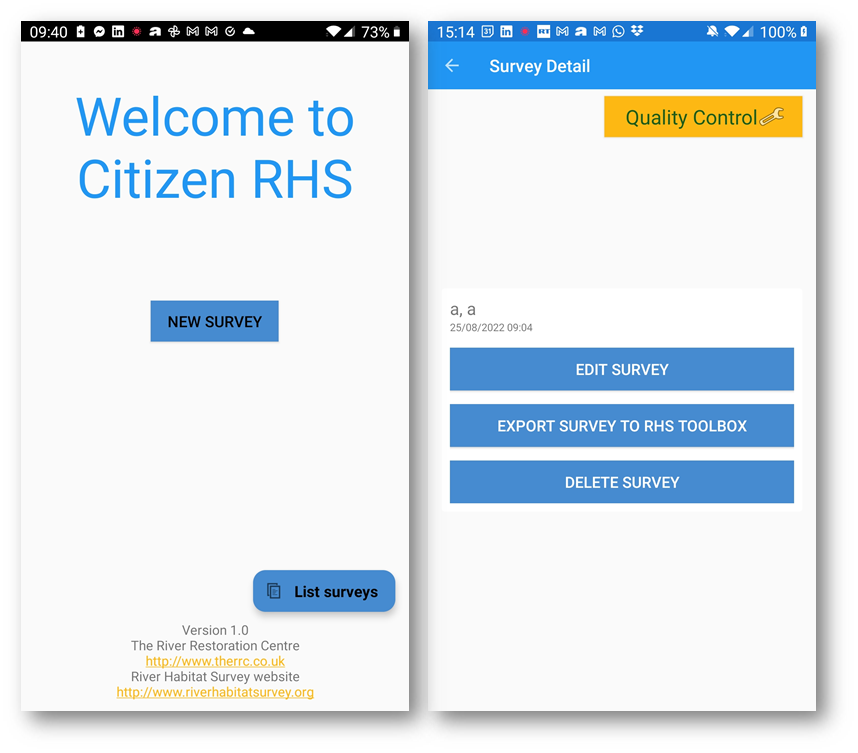
To import the data into the RHS Toolbox, you need to copy all the export files to a single folder.Please copy all the 360 photos into a separate subfolder.
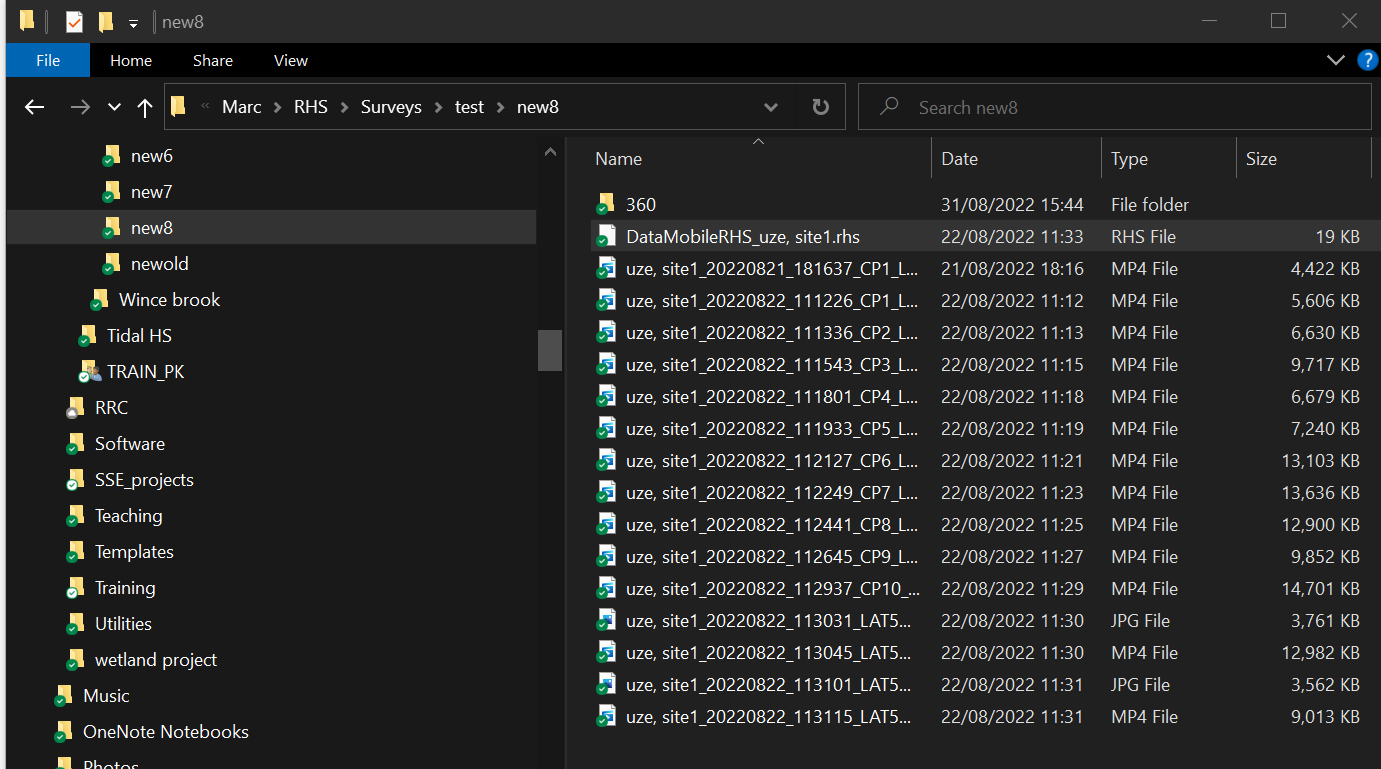
Click the 'Import survey' button on the switchboard. Locate the folder and select the .rhs file. Click 'OK' and wait for the import to proceed.

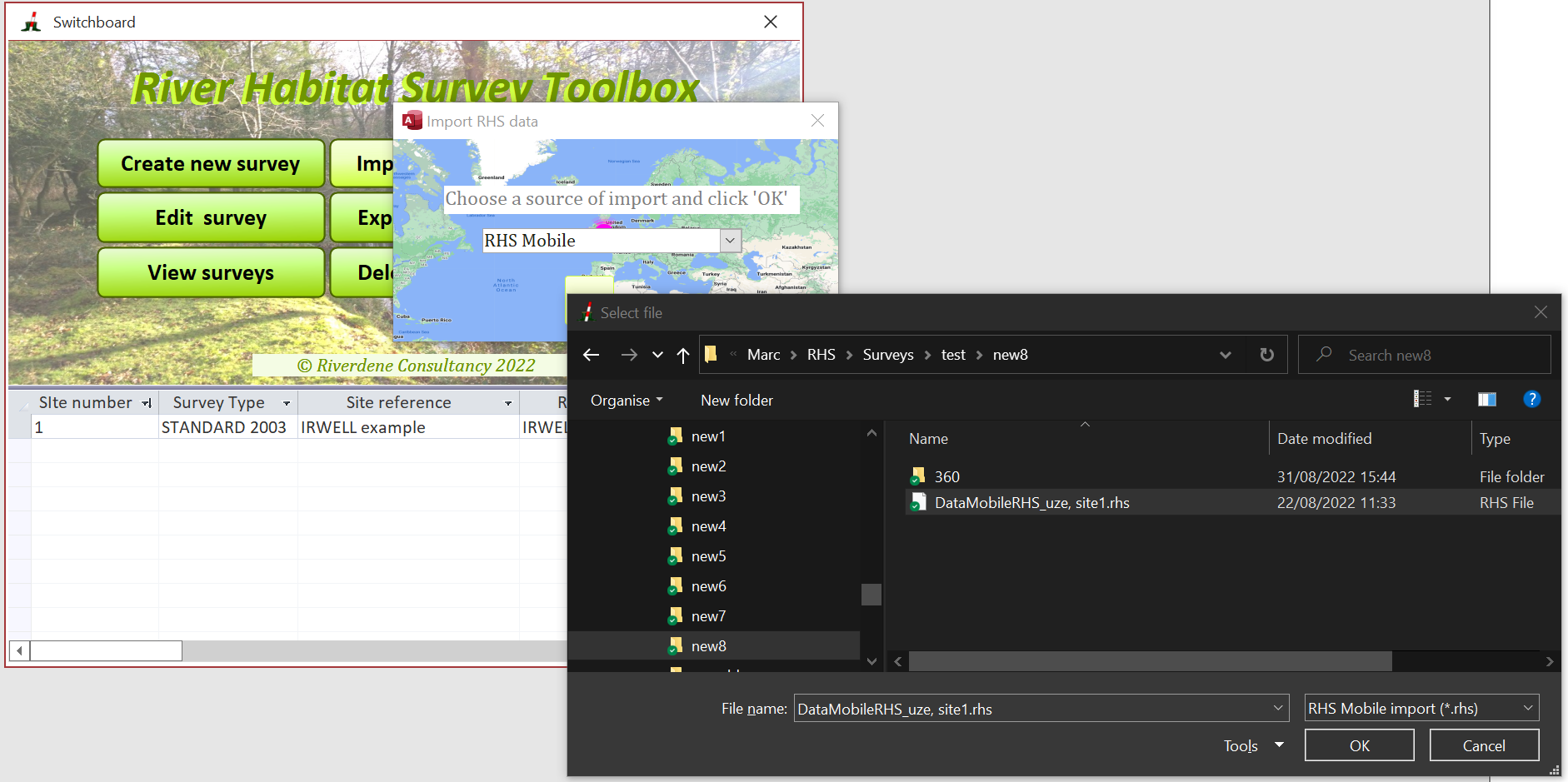
During the import process, all tables will be updated with the RHS Mobile data.
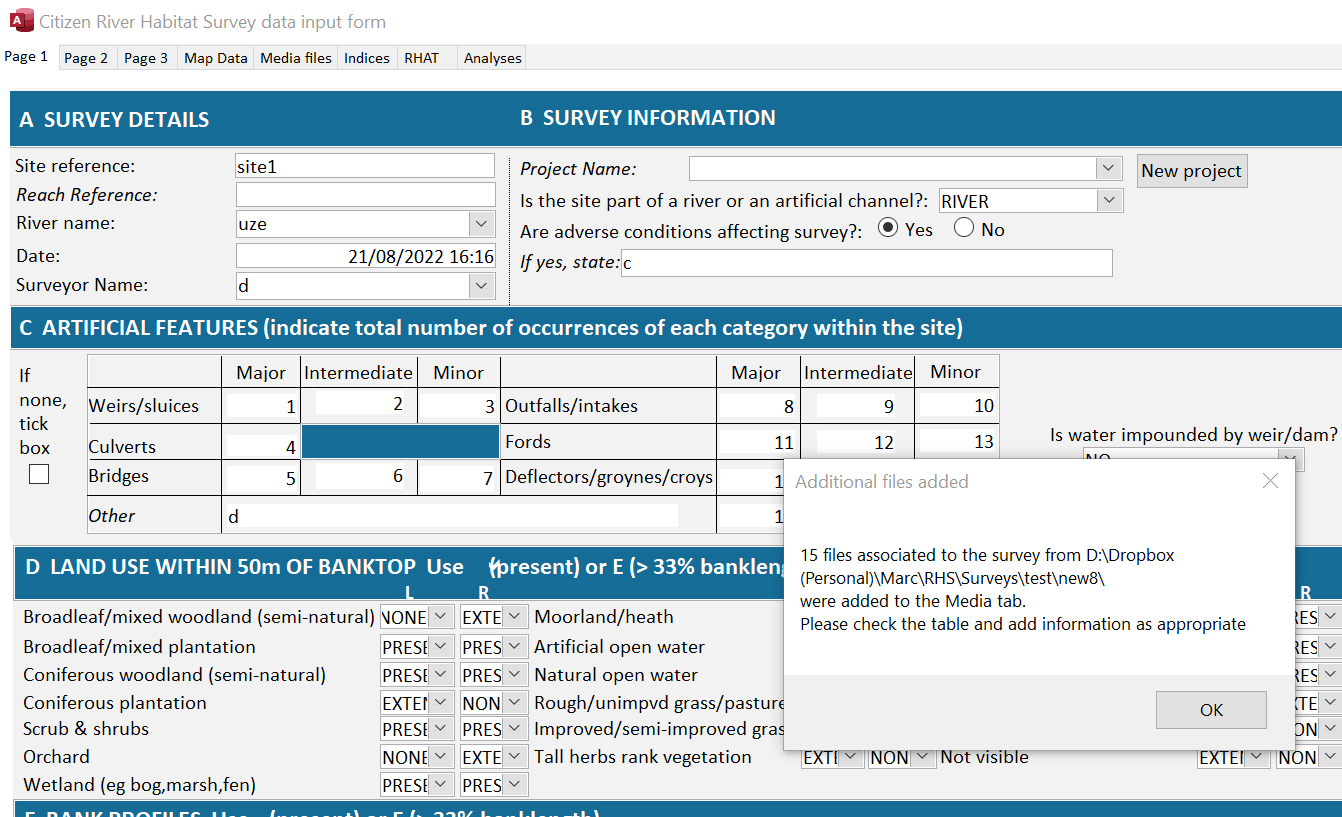
All photo files will be listed in the media folder with hyperlinks to the photo files. Note how the Media and Category fields have been automatically populated.
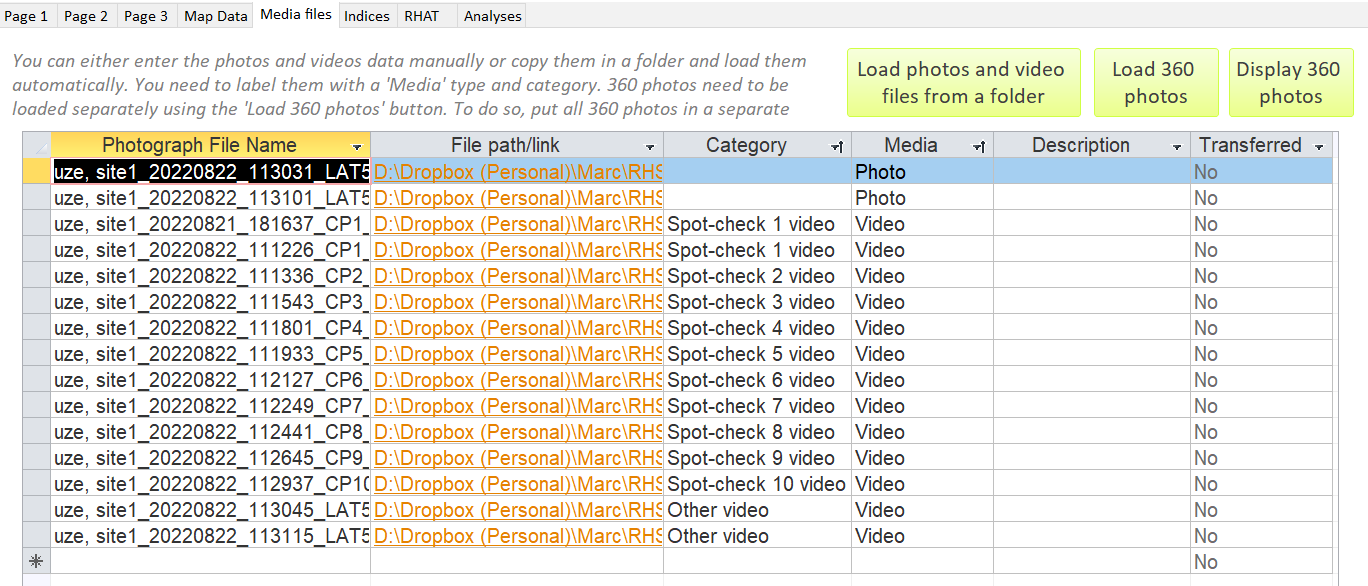
360 photo are NOT automatically imported using the import facility. You will need to click on the 'Load 360 photos' button to import the photo information into the Toolbox.
Once the import finished, you need to fill in remaining information such as media description and then run the quality checks and calculate the indices. You site willl then be ready to export to the cRHS platform!