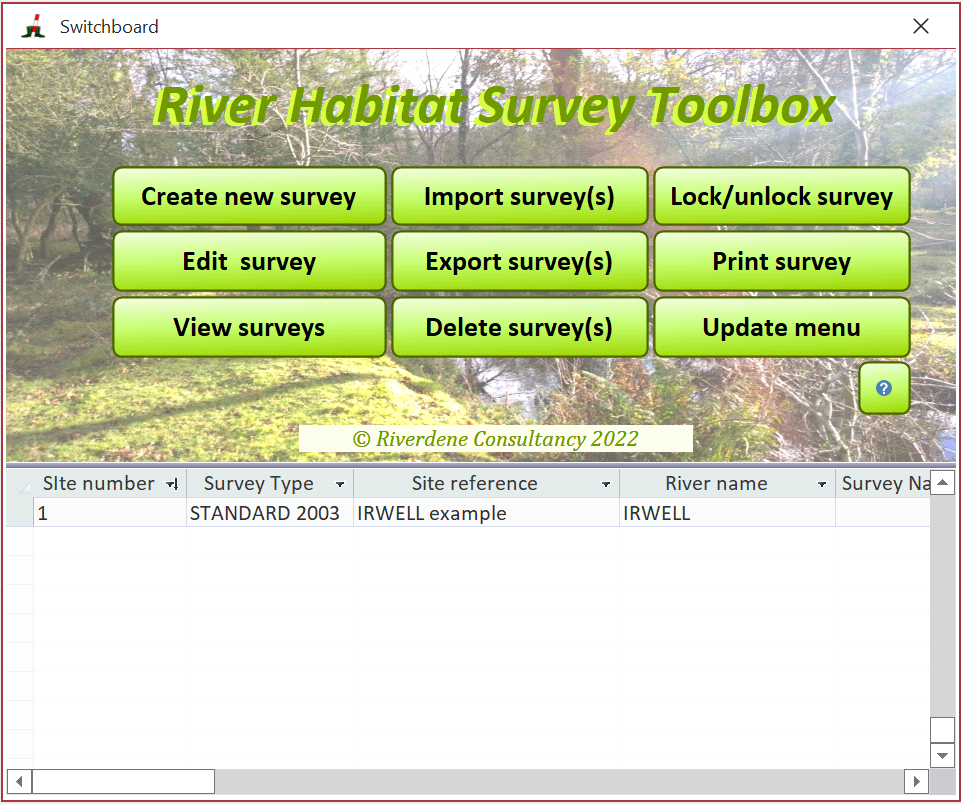After the 30 day trial period, you will have to purchase a licence and register your copy to carry on using all the functionality.
Online registration
When you open the RHS toolbox for the first time, the following message box may appear:
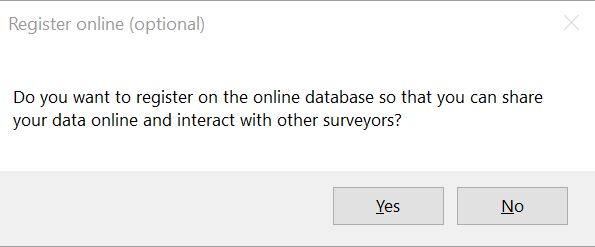
To be able to share your data online on the RHS platform, you will need to register online and create a login and password. This registration is not required to run the software. It is only required if you want to publish your data on the online map and store your photos and videos on the online storage system. If you decide not to register yet, you can always register later using the ‘Update menu’ on the switchboard of the application. If you decide to register, the following screen will appear:
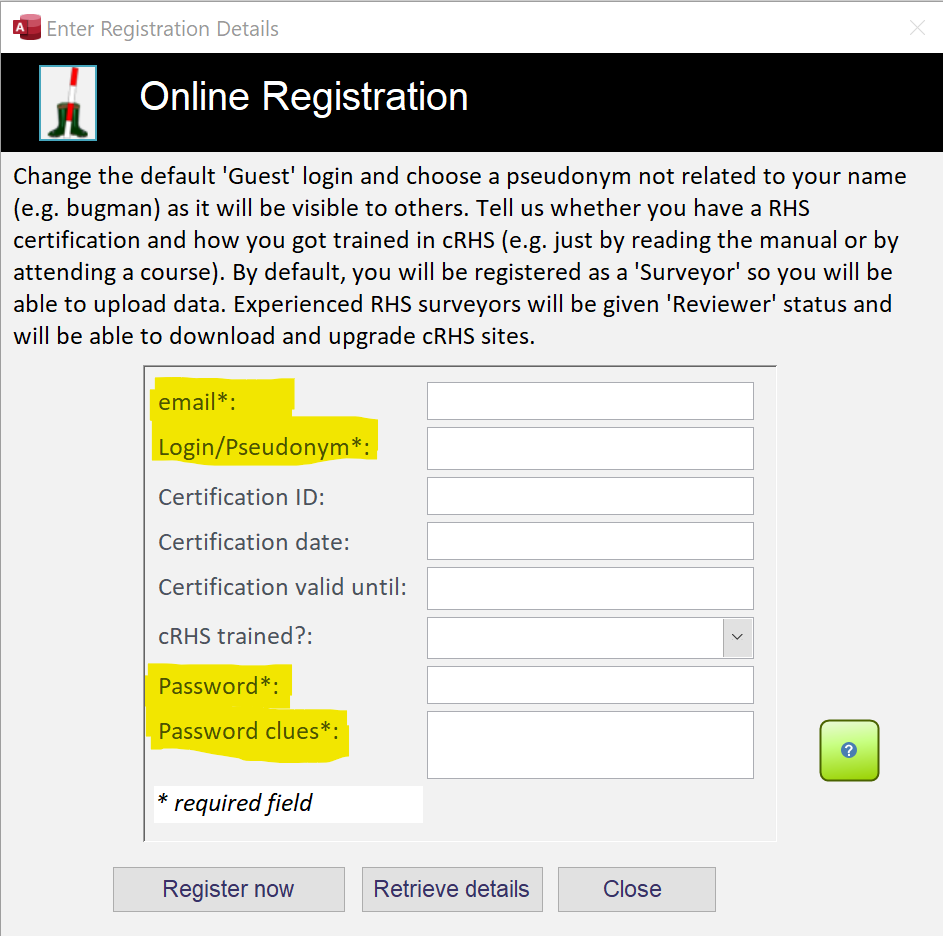
The online registration form features a series of fields you need to fill in. Some fields are compulsory (they are marked with a *), and some are optional. You need to enter a valid email address as well as a unique login/pseudonym, a password alongside some text that will give you hints to what your password may be if you happen to forget the password you chose.
Once you have chosen a login name, the software will check whether it has been used before.
If you are already registered online and you are reinstalling the application on a different PC, for example, you have the option of retrieving your details stored on the online database. To do so, you need to enter your email, login and password, and click ‘Retrieve details’.
If you have forgotten your password, the Toolbox will offer to send you an email to the online registered email address with the password hint you entered as well as a password reset code if you want to reset the password.
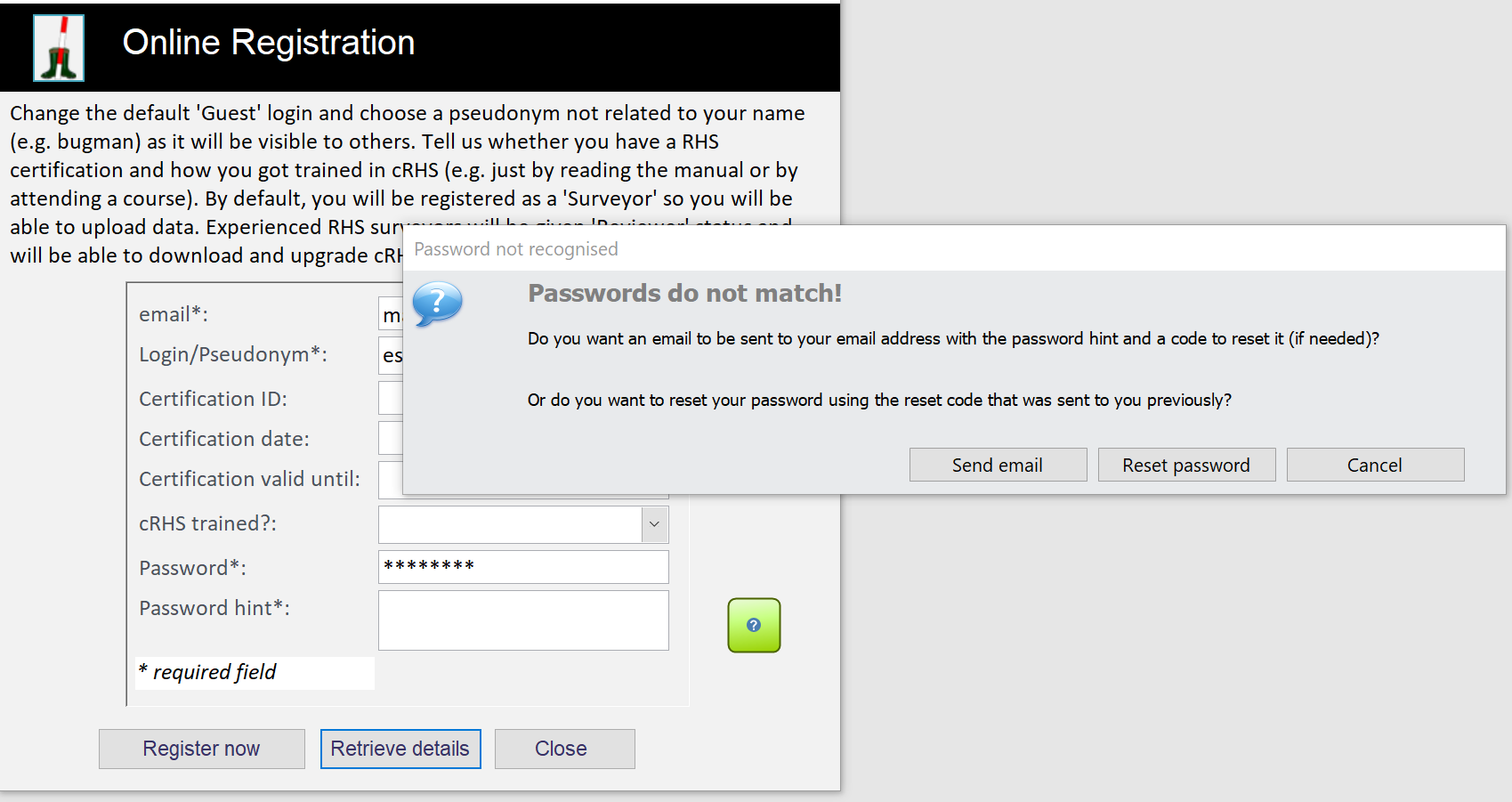
The pop-up message will offer you two option: 'Send email', and 'Reset password'. Choose the first option if you wish to receive an email with the password clue and a reset code, or click 'Reset password' if you already have a reset code and you wish to reset your password.
If you click 'Reset password', you will be asked to enter the reset code you received previously.
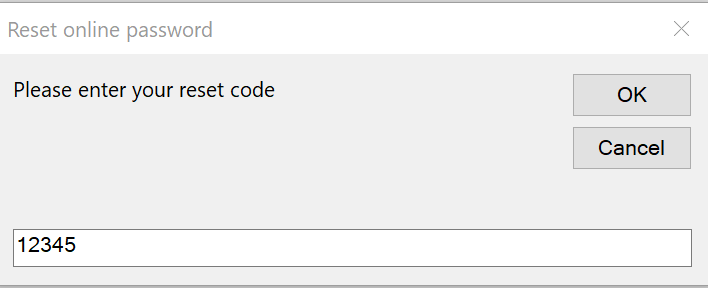
Enter the code and click 'OK' Click
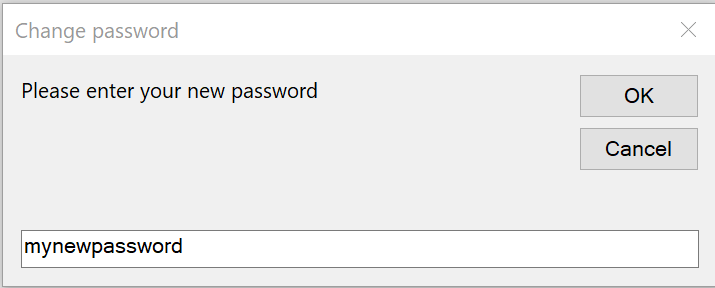
Enter a new password. You can use capital letters, numbers and special characters. Click 'OK' and then enter a new password hint (optional - leave blank and press OK or cancel to continue).
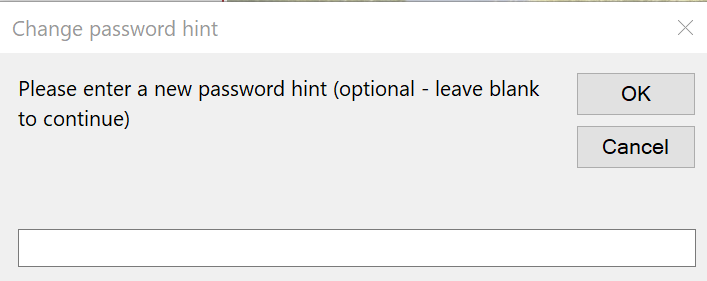
Click 'OK' and the password and the password hint will be updated and your online data will be displayed on the form.
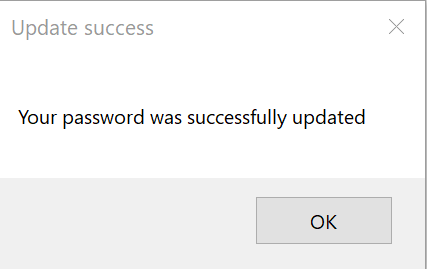
The first time you open the database, it will offer you to check for updates of the software. You can choose to do that every time you open the software if you wish to. Otherwise, this can be done manually using the ‘Update menu’ button on the switchboard.
The next screen to appear is the RHS Toolbox switchboard (see below).